How to Forward WhatsApp Messages to Your Email
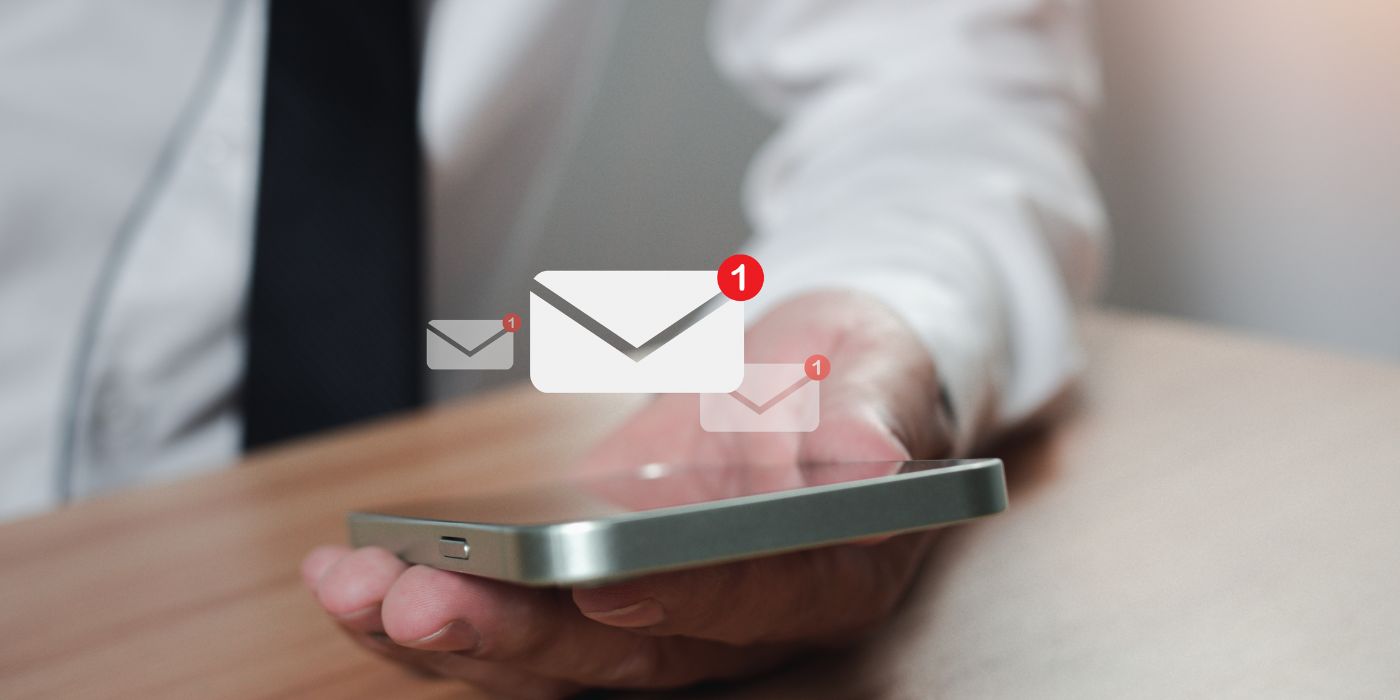
WhatsApp and WhatsApp Business are ubiquitous, everyone is using them both for personal and for business conversations with clients and partners. The benefits to these apps are really clear - it is affordable, fast, accessible and easy to use. However, using WhatsApp on its own can have some disadvantages for businesses. For example, it is hard to have team wide oversight of messages, almost impossible to maintain records required for regulated industries and it is not the easiest platform to search in or provide archives for formal documentation.
However, the good news is you can solve many of these problems by forwarding your WhatsApp messages to your emails.
How to Forward WhatsApp Messages to Email
This is a step by step quick guide on how to get started. The details of each step might vary slightly depending on if you are using Android of iOS but it is generally an easy to follow process:
- Launch the WhatsApp application on your smartphone.
- Choose the chat or conversation that contains the messages you want to forward to email.
- Tap and hold the specific message you want to forward. You can also select multiple messages by tapping on each of them.
- Look for the forward button at the top of the screen.
- You will see a list of options to forward the message. Select “Email” from the list.
- Your default email application will open.
- Compose the email by adding the recipient’s email address, subject, and any additional text you want to include.
- Click the send button to forward the WhatsApp message to the specified email address.
- If you want to forward more messages, repeat the process for each message.
- Go to your email inbox to verify that the forwarded WhatsApp message has been successfully sent.
It is fantastic that WhatsApp includes this forwarding capability. However, it does come with several drawbacks, including:
- Manual and slow: Forwarding messages requires manual intervention. It’s not an automated solution, which can be time-consuming. This is less than ideal if you are a busy office with a lot of clients to communicate with.
- Rich media is lost: WhatsApp messages may lose formatting when forwarded to email. Images, attachments and other rich media may not display correctly or forward correctly.
- Compliance concerns: Unless you have notified clients every time you use the function, it could fall foul of data protections regulations. You also still have to file and store the emails appropriately. This means that forwarding the emails alone is unlikely to help you meet data retention and communication oversight requirements which govern regulated industries, such as financial services.
ClientWindow is your WhatsApp to Email Problem Solver
ClientWindow helps you provide excellent client services whilst keeping your teams happy and meeting your compliance obligations. It does this by allowing your teams to use their normal email platform to communicate with clients, who will receive and respond to these communications on their usual WhatsApp on their smartphones. This allows for seamless communication between teams and clients, plus the ability to integrate with email document filing, whilst also meeting regulatory and data retention requirements.
How does ClientWindow WhatsApp to Email Work?
A simple and seamless function, once ClientWindow is set up, it will work in the background to ensure your WhatsApp to email messaging occurs automatically – and you can check your messages in the ClientWindow platform or continue to work as normal via your email.
Step 1
When getting set up, ask ClientWindow to ‘Enable chat forwarding to Team email.’ This can either be for all users or specific people you would like to select. This is something your managers or administrators can look after and allocate easily as required.
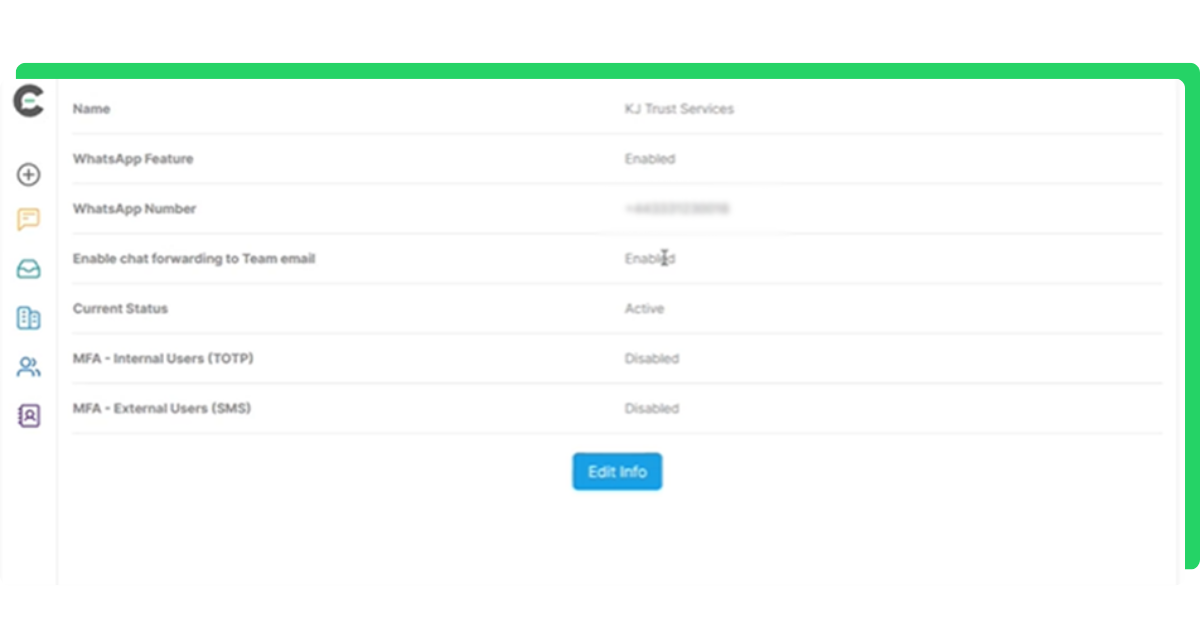
Check that the email address used in ClientWindow is the same as your default ‘reply from,’ address. This makes sure it syncs up and no one else can access your messages.
Step 2
Start emailing and using WhatsApp!
This example shows how a client might message you from their WhatsApp – and how it automatically appears in your preferred email inbox.
.png)
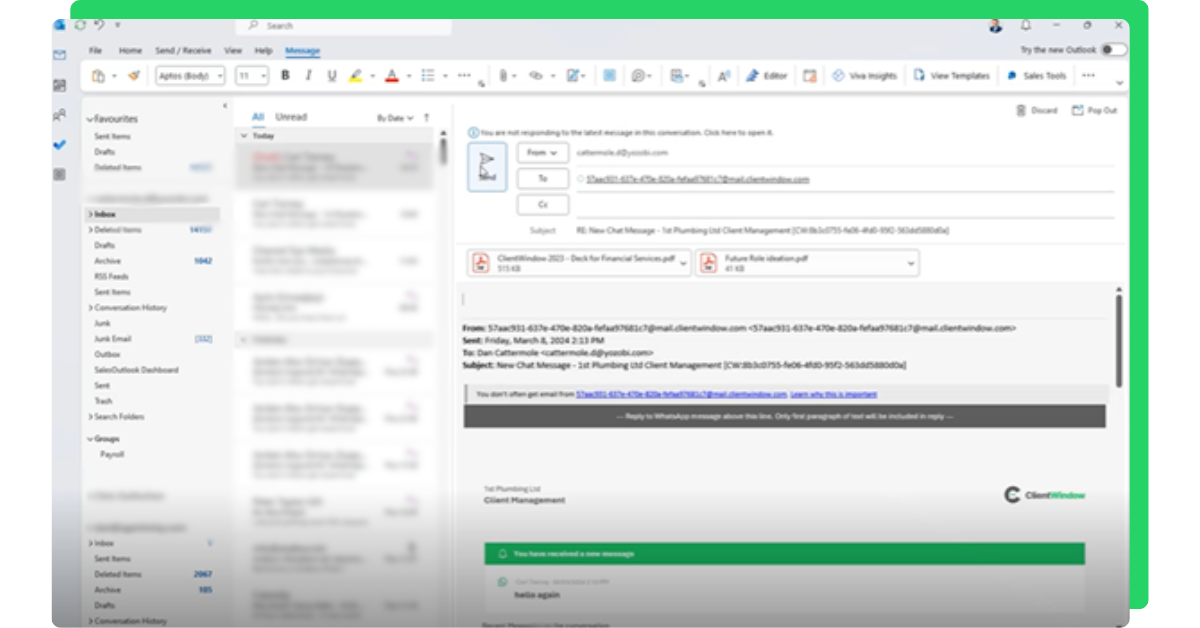
Plus, it will include the conversation title to give you context as well as include the previous 10 messages so you can easily keep track of the conversation.
Step 3
Type your reply and hit send just like normal. It will go through ClientWindow (which you can view or not as your prefer) and appear in WhatsApp seamlessly.
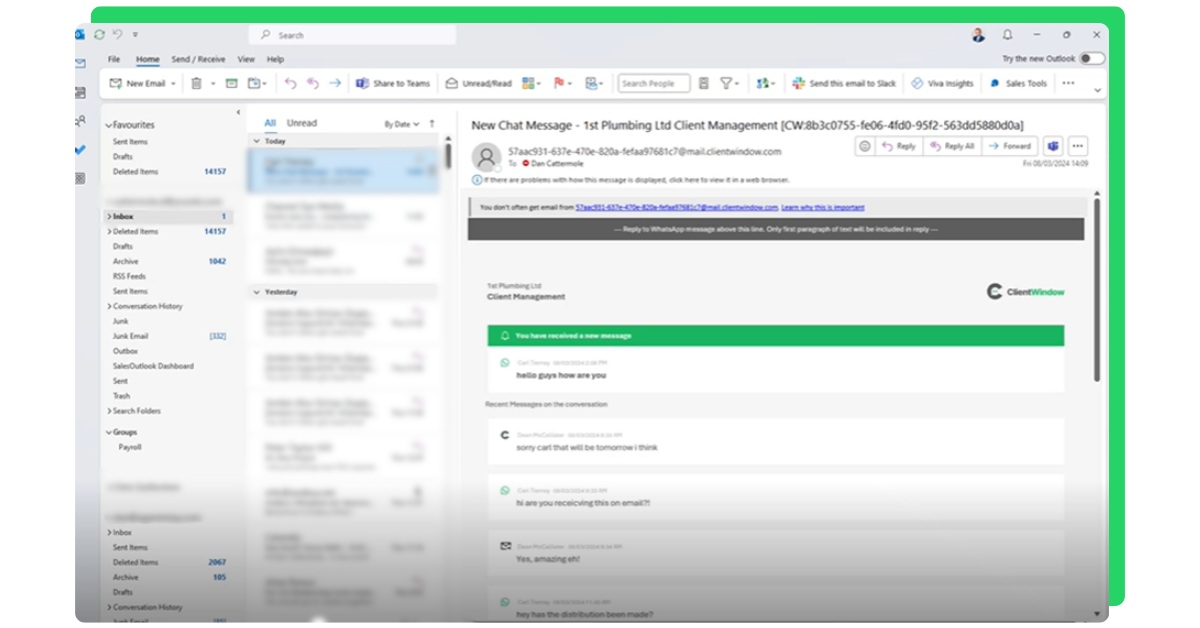
Plus, you can include multiple attachments, links and hyperlinks. These will appear with your message straight away in WhatsApp too – ready for your client to open and read:
.png)
.png)
.png)
It’s as simple as that! Using ClientWindow’s WhatsApp to email feature means that you don’t have to worry about forwarding at all. In fact, you don’t even need to use WhatsApp as you get all the benefits just by using your normal email – allowing for excellent client communications plus the functionality needed to meet privacy and data retention regulations.
Frequently Asked Questions
WhatsApp and WhatsApp Business are ubiquitous, everyone is using them both for personal and for business conversations with clients and partners. The benefits to these apps are really clear - it is affordable, fast, accessible and easy to use. However, using WhatsApp on its own can have some disadvantages for businesses. For example, it is hard to have team wide oversight of messages, almost impossible to maintain records required for regulated industries and it is not the easiest platform to search in or provide archives for formal documentation.
However, the good news is you can solve many of these problems by forwarding your WhatsApp messages to your emails.
How to Forward WhatsApp Messages to Email
This is a step by step quick guide on how to get started. The details of each step might vary slightly depending on if you are using Android of iOS but it is generally an easy to follow process:
- Launch the WhatsApp application on your smartphone.
- Choose the chat or conversation that contains the messages you want to forward to email.
- Tap and hold the specific message you want to forward. You can also select multiple messages by tapping on each of them.
- Look for the forward button at the top of the screen.
- You will see a list of options to forward the message. Select “Email” from the list.
- Your default email application will open.
- Compose the email by adding the recipient’s email address, subject, and any additional text you want to include.
- Click the send button to forward the WhatsApp message to the specified email address.
- If you want to forward more messages, repeat the process for each message.
- Go to your email inbox to verify that the forwarded WhatsApp message has been successfully sent.
It is fantastic that WhatsApp includes this forwarding capability. However, it does come with several drawbacks, including:
- Manual and slow: Forwarding messages requires manual intervention. It’s not an automated solution, which can be time-consuming. This is less than ideal if you are a busy office with a lot of clients to communicate with.
- Rich media is lost: WhatsApp messages may lose formatting when forwarded to email. Images, attachments and other rich media may not display correctly or forward correctly.
- Compliance concerns: Unless you have notified clients every time you use the function, it could fall foul of data protections regulations. You also still have to file and store the emails appropriately. This means that forwarding the emails alone is unlikely to help you meet data retention and communication oversight requirements which govern regulated industries, such as financial services.
ClientWindow is your WhatsApp to Email Problem Solver
ClientWindow helps you provide excellent client services whilst keeping your teams happy and meeting your compliance obligations. It does this by allowing your teams to use their normal email platform to communicate with clients, who will receive and respond to these communications on their usual WhatsApp on their smartphones. This allows for seamless communication between teams and clients, plus the ability to integrate with email document filing, whilst also meeting regulatory and data retention requirements.
How does ClientWindow WhatsApp to Email Work?
A simple and seamless function, once ClientWindow is set up, it will work in the background to ensure your WhatsApp to email messaging occurs automatically – and you can check your messages in the ClientWindow platform or continue to work as normal via your email.
Step 1
When getting set up, ask ClientWindow to ‘Enable chat forwarding to Team email.’ This can either be for all users or specific people you would like to select. This is something your managers or administrators can look after and allocate easily as required.
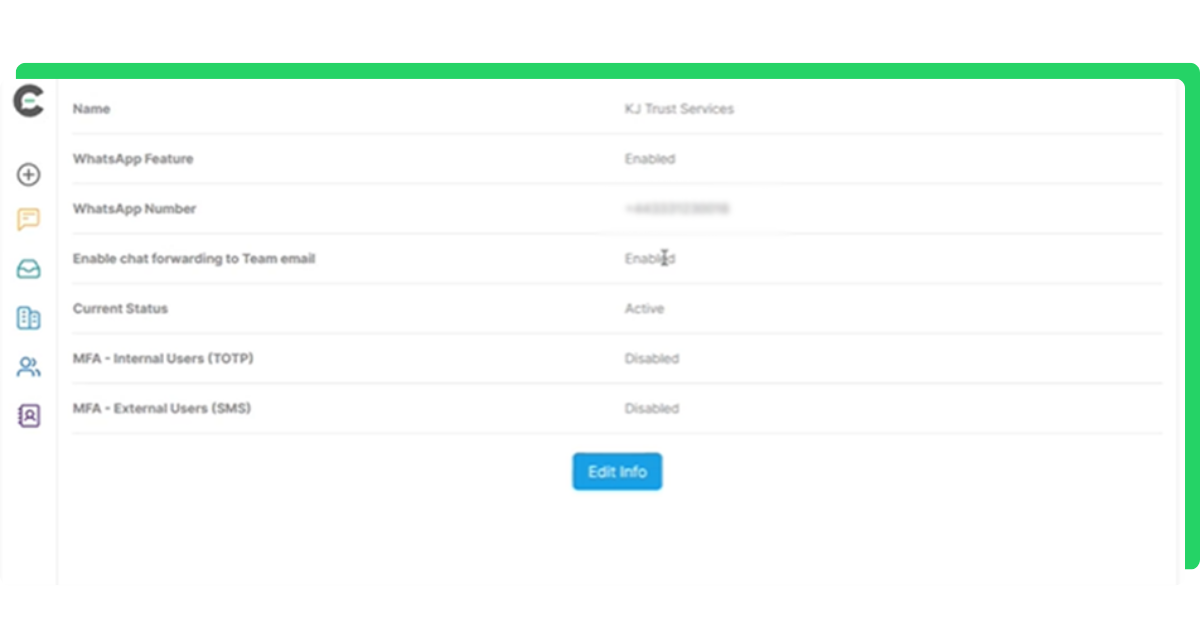
Check that the email address used in ClientWindow is the same as your default ‘reply from,’ address. This makes sure it syncs up and no one else can access your messages.
Step 2
Start emailing and using WhatsApp!
This example shows how a client might message you from their WhatsApp – and how it automatically appears in your preferred email inbox.
.png)
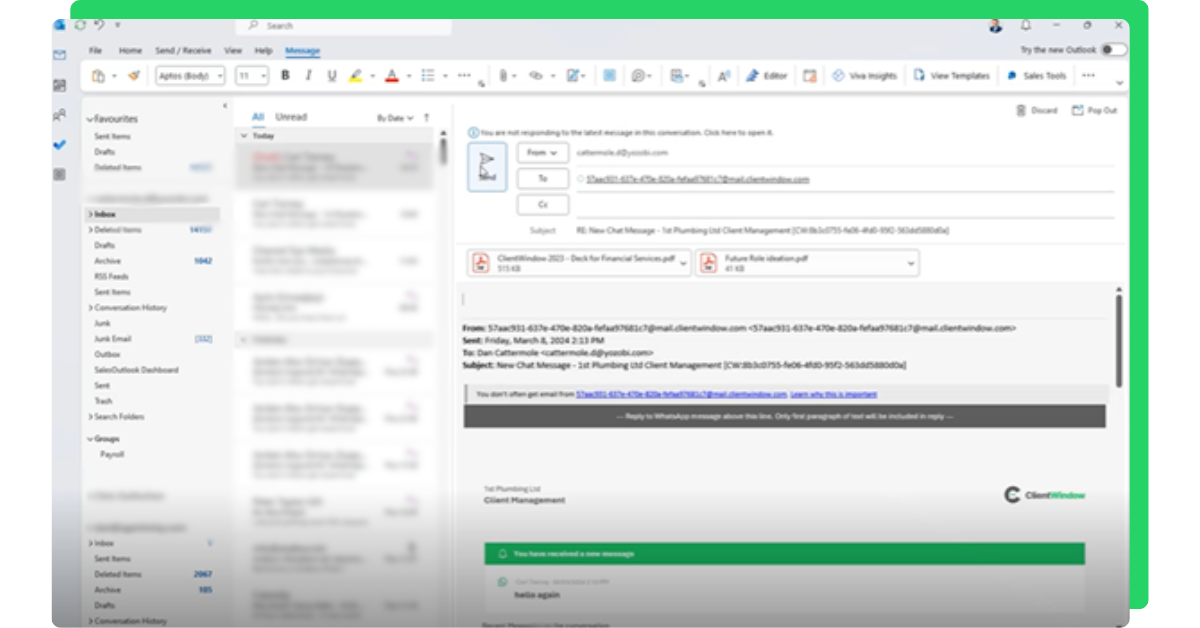
Plus, it will include the conversation title to give you context as well as include the previous 10 messages so you can easily keep track of the conversation.
Step 3
Type your reply and hit send just like normal. It will go through ClientWindow (which you can view or not as your prefer) and appear in WhatsApp seamlessly.
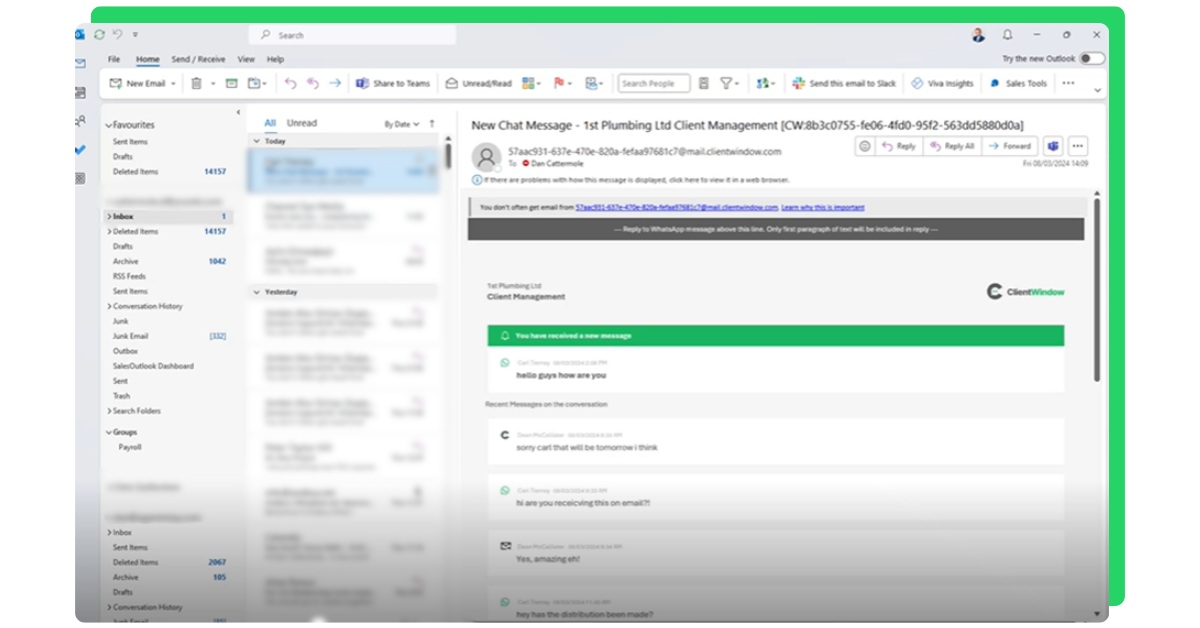
Plus, you can include multiple attachments, links and hyperlinks. These will appear with your message straight away in WhatsApp too – ready for your client to open and read:
.png)
.png)
.png)
It’s as simple as that! Using ClientWindow’s WhatsApp to email feature means that you don’t have to worry about forwarding at all. In fact, you don’t even need to use WhatsApp as you get all the benefits just by using your normal email – allowing for excellent client communications plus the functionality needed to meet privacy and data retention regulations.




.jpg)







